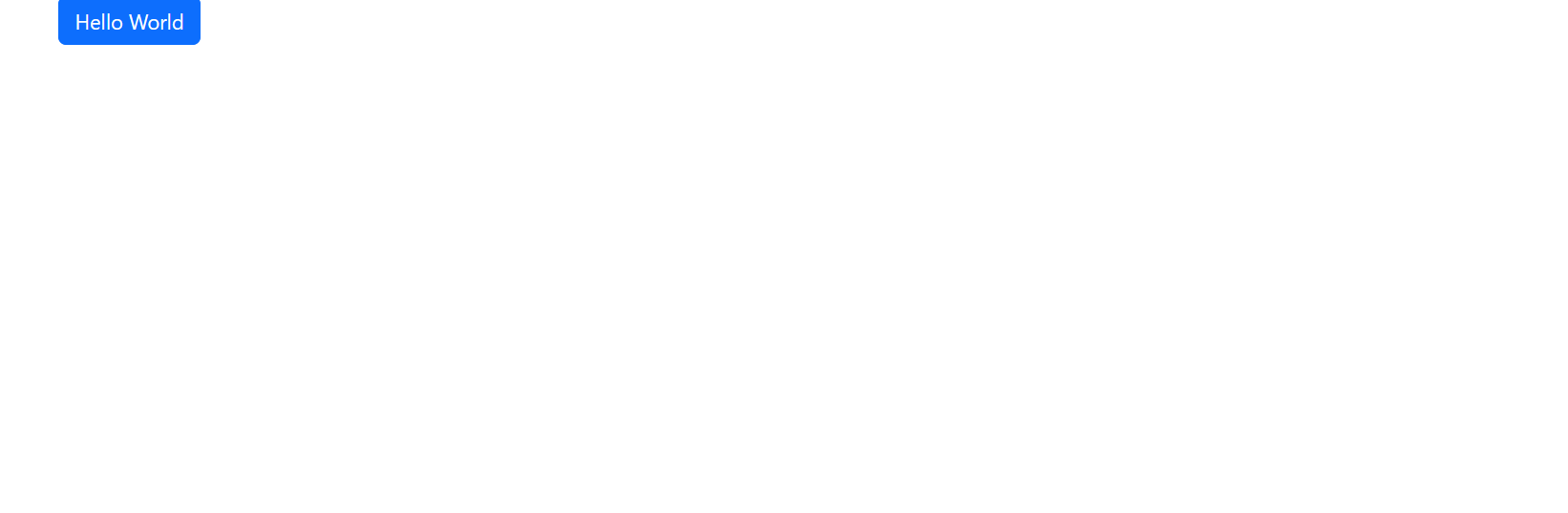Creating a Jekyll Site with Bootstrap
Recently, I wanted to migrate a webapp I had built to a static website. This never needed to be a webapp, and was totally overengineered for what it did. However, it was fun and it worked great. But, I don’t want to pay the 5 bucks to host it anymore for the usage it got.
Enter Jekyll. Jekyll is something that had been on my radar for a while, and something I wanted to dip my toes into. I first started with this website, and getting this template up and running. After seeing how powerful Jekyll and static sites were, I decided to go head first into migrating my webapp to it.
My goal was to keep the feel of the site as close as possible to the original. This meant I was going to have to set up Bootstrap. After a few hours of research and trial and error, I finally got it set up. Below is how I set it up and what I learned. 🙂
You can find all of the code shown off in this blog here.
Creating our Project
To begin, create the project directory and initialize a blank Jekyll project with these commands:
1
2
mkdir jekyll-bootstrap
jekyll new jekyll-bootstrap --blank
Open the project in your development environment and start the Jekyll server:
1
jekyll serve
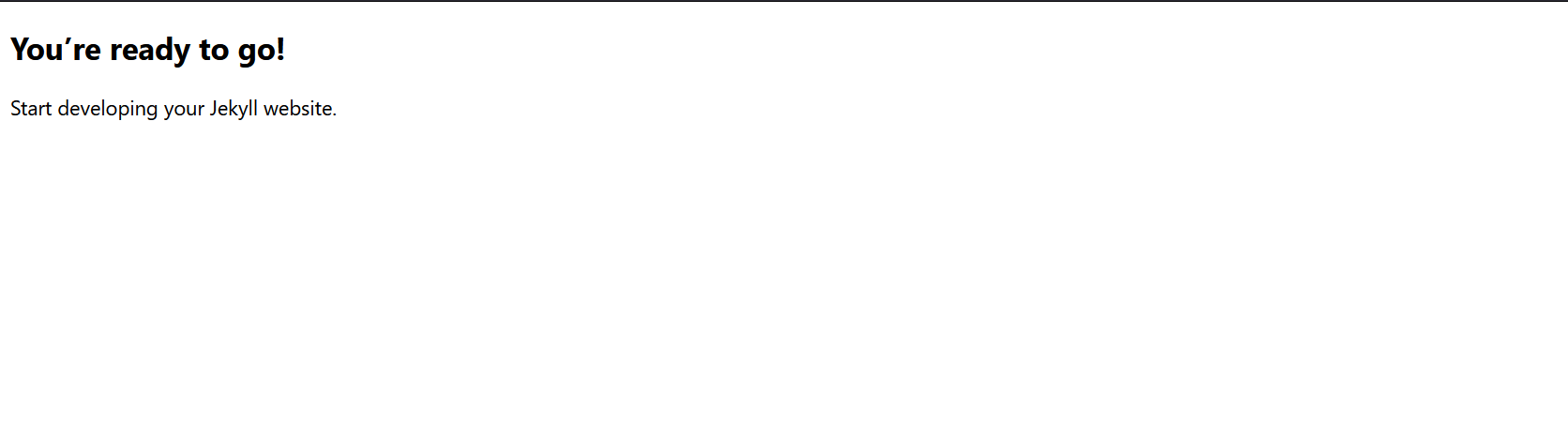 This is the expected initial output.
This is the expected initial output.
Next, create a .gitignore file and include the following entries to ignore common directories and files:
1
2
3
4
5
6
7
_site/
.sass-cache/
.jekyll-cache/
.jekyll-metadata
# Ignore folders generated by Bundler
.bundle/
vendor/
Create an index.html file in the project root and remove the existing index.md file.
Configure our Project for Bootstrap
Bootstrap integration is facilitated by Jekyll’s built-in support for Sass (Syntactically Awesome Style Sheets).
Specify the location of the Sass files in the config.yml file:
1
2
3
sass:
load_paths:
- _sass
Adding Bootstrap
Download the Bootstrap source files from https://getbootstrap.com/docs/5.3/getting-started/download/ and unzip the package into the _sass directory of your Jekyll project. I’d recommend to include the entire Bootstrap directory for easier management.
Your Jekyll project structure should now look like this:
1
2
3
4
5
6
7
8
9
10
11
12
13
14
jekyll_bootstrap_project
┣ 📁 _data
┣ 📁 _includes
┣ 📁 _layouts
┣ 📁 _posts
┣ 📁 _sass
┃ ┗ 📁 bootstrap-5.3.3
┣ 📁 _site
┣ 📁 assets
┃ ┗ 📁 css
┃ ┗ 📃 styles.scss
┣ 📃 _config.yml
┣ 📃 .gitignore
┗ 📃 index.html
More Configuration
We want to ensure Bootstrap Sass files are included in the main scss file of your project. Create styles.scss in assets/css, and in the file add:
1
2
3
4
---
---
@import "main";
Then moving to our _sass directory, create these two file:
main.scssvars.scss
In the main.scss, addd this code:
1
2
3
4
@import "vars";
@import "bootstrap-5.3.3/scss/bootstrap.scss";
/* Custom Styles */
Use vars.scss to override Bootstrap styles as needed.
Now, our updated project structure should be:
1
2
3
4
5
6
7
8
9
10
11
12
13
14
15
16
jekyll_bootstrap_project
┣ 📁 _data
┣ 📁 _includes
┣ 📁 _layouts
┣ 📁 _posts
┣ 📁 _sass
┃ ┗ 📁 bootstrap-5.3.3
┃ ┗ 📃 main.scss
┃ ┗ 📃 vars.scss
┣ 📁 _site
┣ 📁 assets
┃ ┗ 📁 css
┃ ┗ 📃 styles.scss
┣ 📃 _config.yml
┣ 📃 .gitignore
┗ 📃 index.html
Now, update the default.html layout file in the _layouts folder by replacing the stylesheet link with:
1
<link rel="stylesheet" href="/assets/css/styles.css">
And thats it, we’ve now added bootstrap to our jekyll project!
Final Set Up
Before running the project, update the index.html with:
1
2
3
4
---
layout: home
# Index page
---
In our layouts folder, create a file called, home.html. This will be our home layout and where the application will land by default. Add this at the start of our file:
1
2
3
4
5
---
layout: default
# Home Page
---
Now, we can add some basic html + bootstrap code such as:
1
2
3
<div class="container">
<button class="btn btn-primary">Hello World</button>
</div>
And thats it! Now we can run our application with jekyll serve again. If everything has been set up properly, we should see this:
And just like that, we have added bootstrap and to our jekyll site!